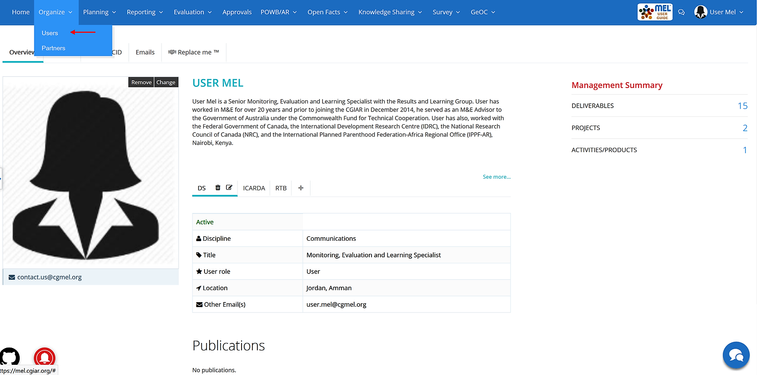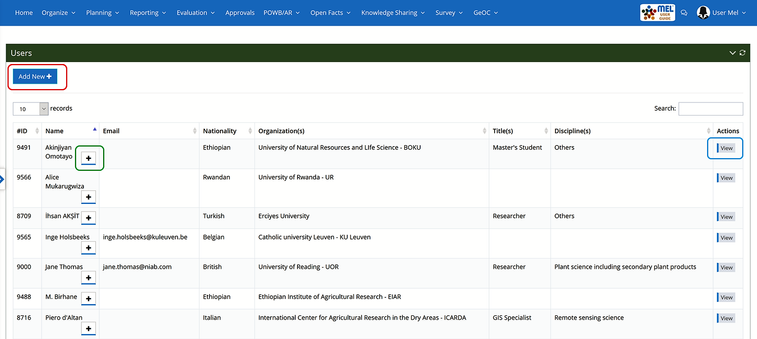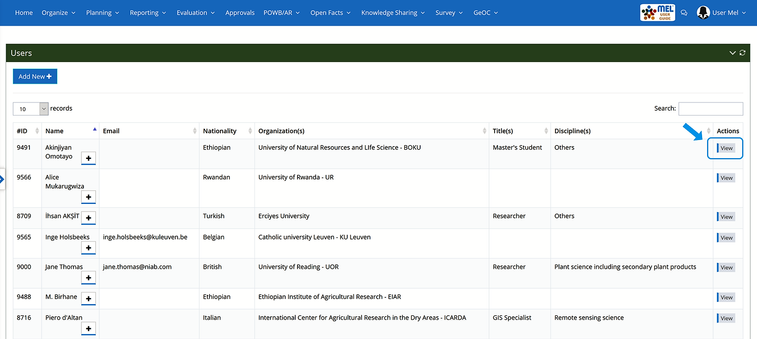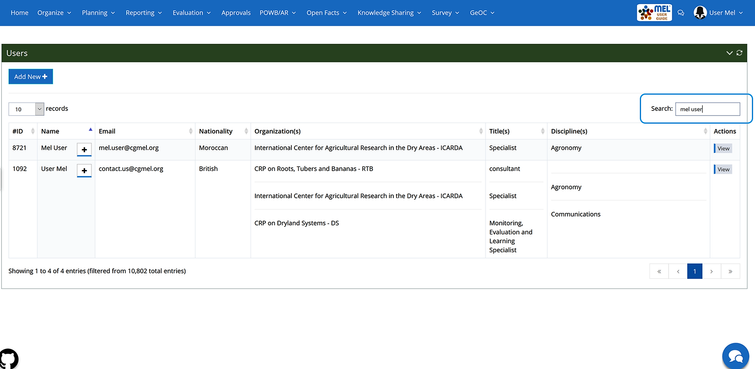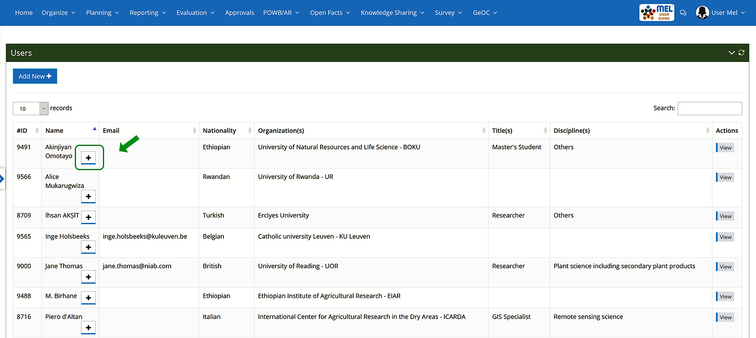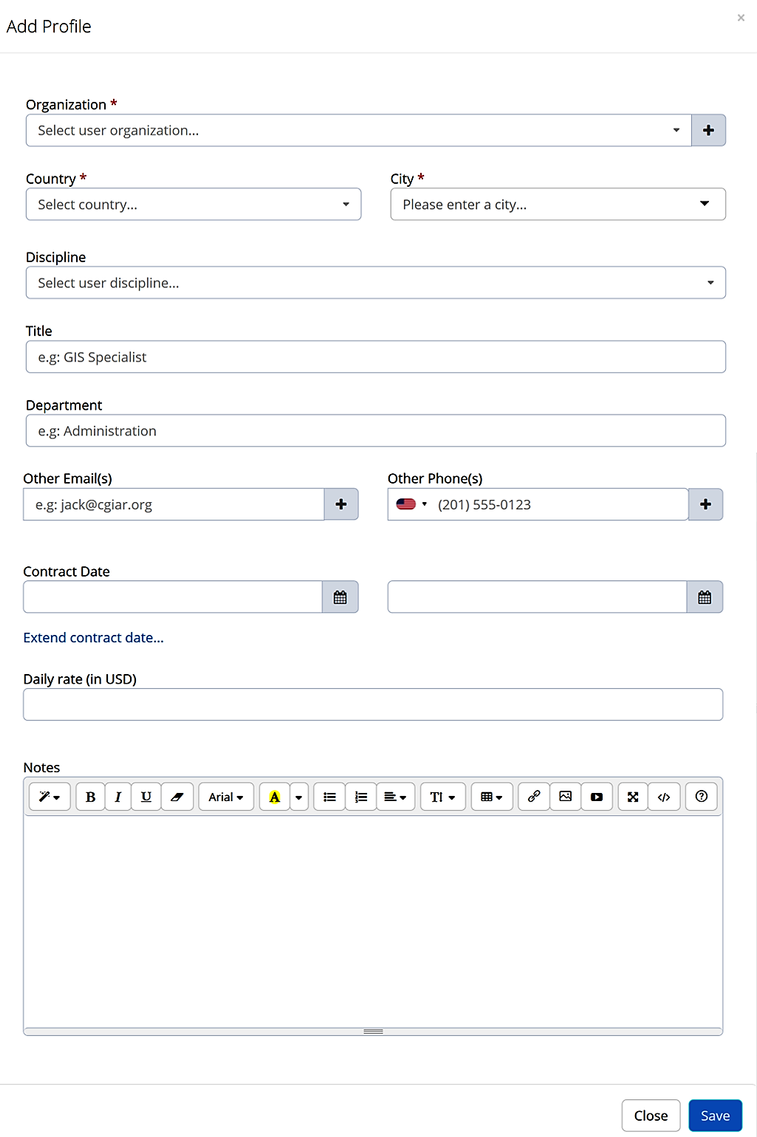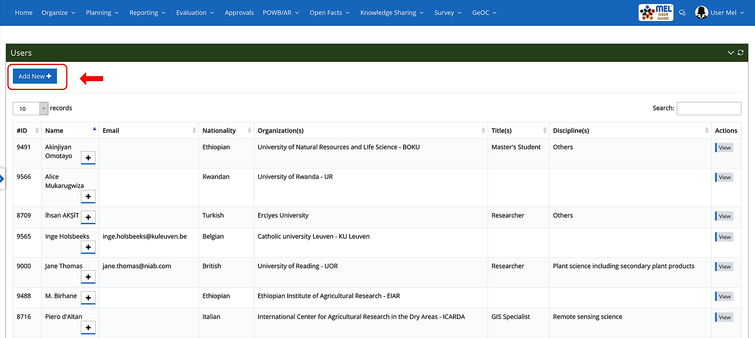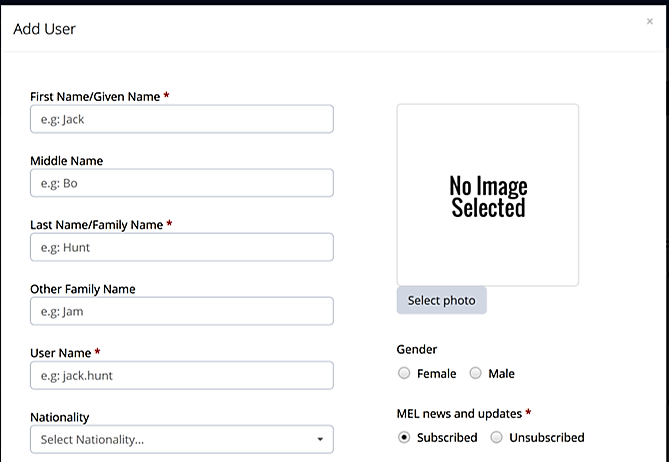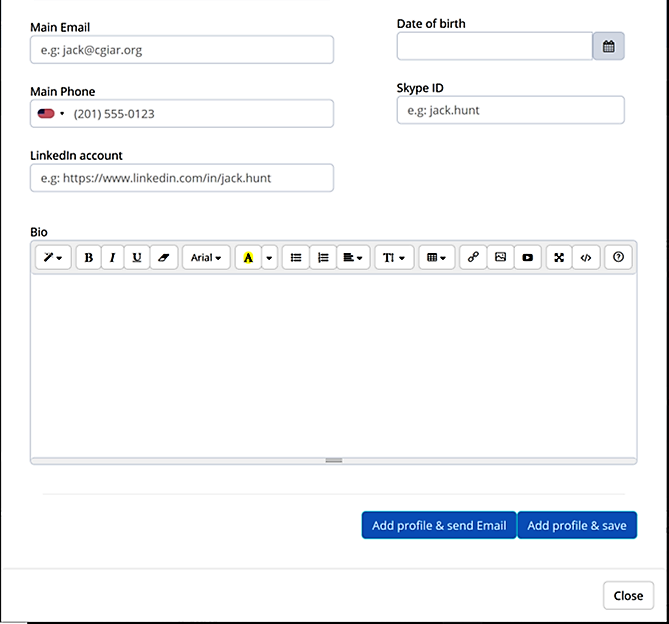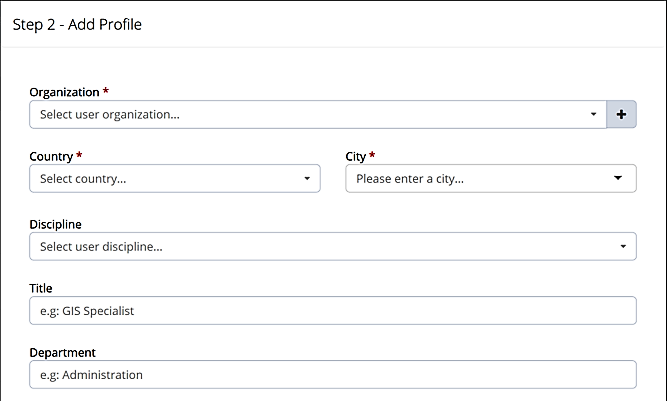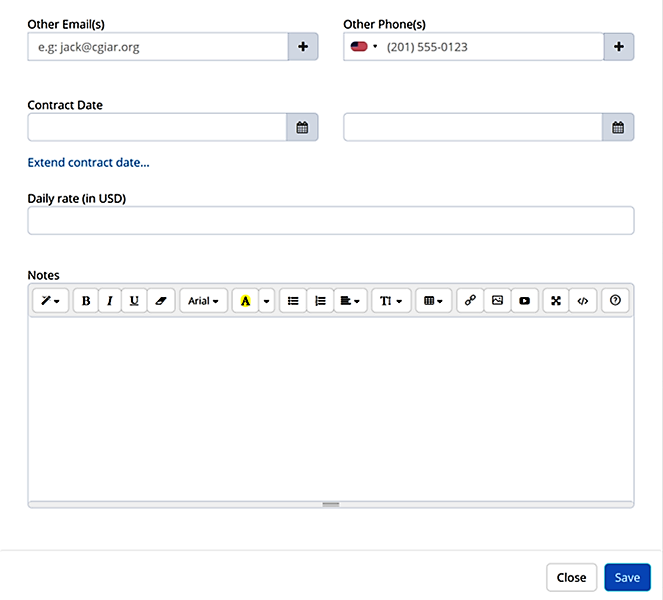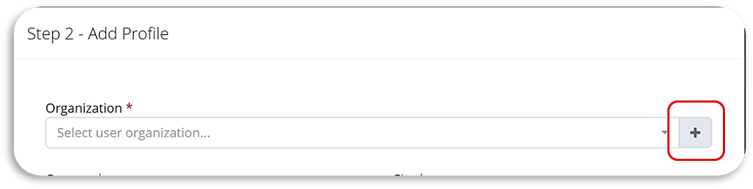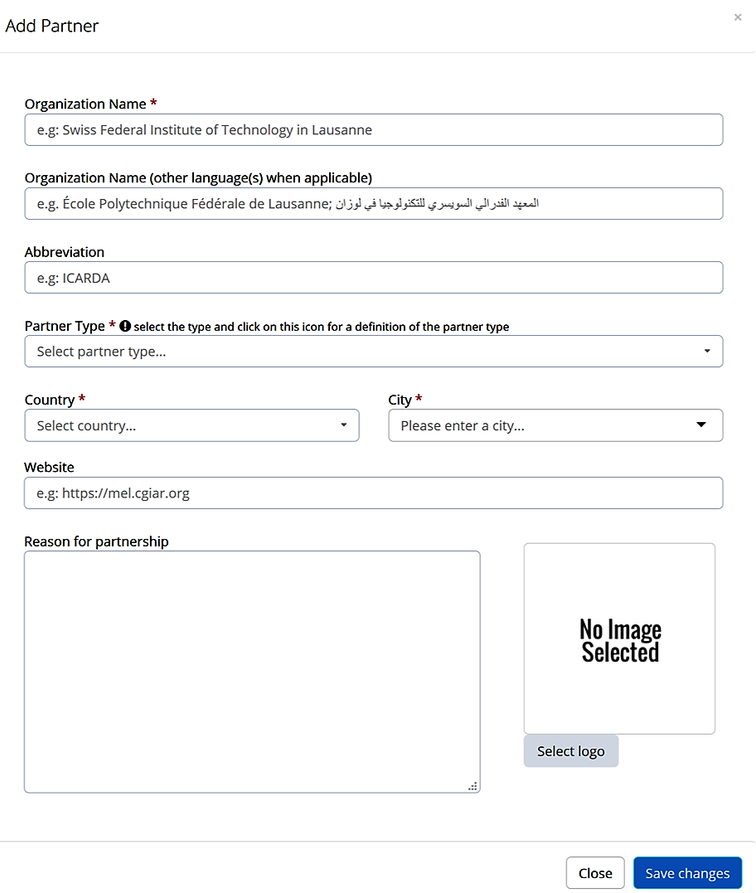To access the user section, click on organize - Users.
A new window will open, which will allow the user to:
View the other users' profile:
To view the profile of an existing user, click on the "View" button next to the name of a user.
Or search for a desired user by typing his/her name in the search box and click view.
Add a new profile to a user:
A user can add a new profile to an existing user by clicking on "+" next to user's name.
A new window will open. Fill in the needed information and save. Boxes with red asterisk are mandatory.
Add New users:
A new user can be added directly from the "Organize" section or from the "Deliverables reporting" section.
To add a new user, click on "Add New".
A new window will open. Adding a new user goes through two steps.
Step 1 - Add user
Fill in the needed information. Boxes with red asterisks are mandatory.
To complete the process, add the new users profile by:
- Clicking on "Add profile & save" to add the profile and save. or
- Clicking on "Add Profile & send Email" to add the profile and send email to the new added user in order to complete/edit his/her information. This can be done only if the new added user's email was inserted.
Step 2 - Add Profile:
Choose the organization associated with the user from the organization drop down list and save or
Add a new organization by clicking on "+"
Fill in the needed information and save.