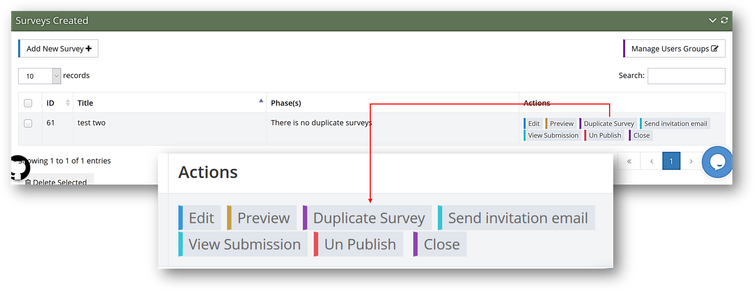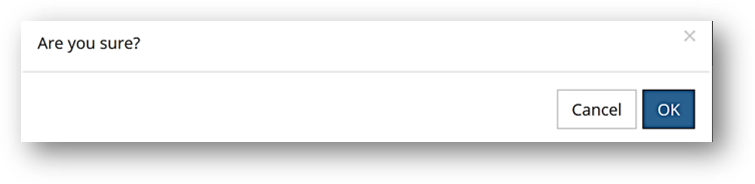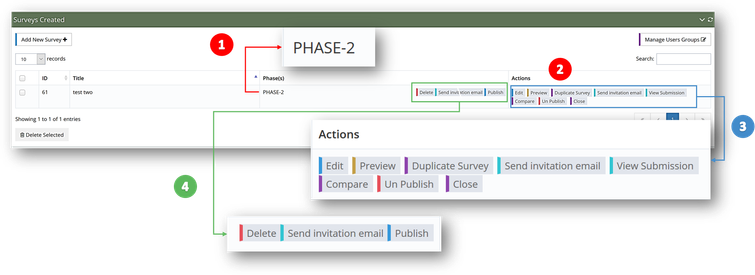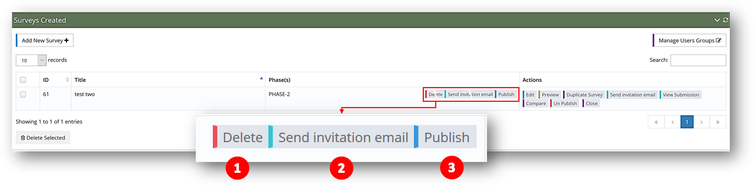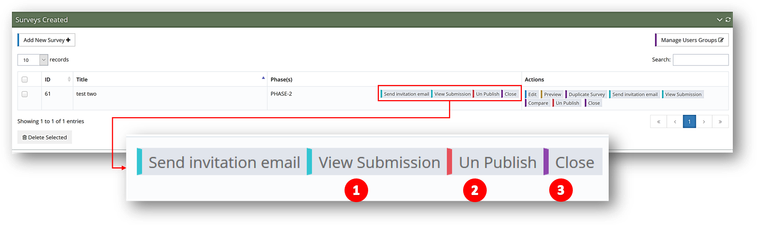Use this tool if you wish to organize a follow up survey after 1 or 2 years and assess the changes happened thanks to your activity.
Even though this tool is available through out the whole process of creating a survey, It is used only after the original survey is created, published and sent to the participants,
To duplicate a survey, click on “Duplicate survey”.
A confirmation message will appear. Click on "OK" to proceed and "Cancel" to stop the operation.
The survey will be duplicated. The duplicated survey will appear under the Surveys Created section with the following changes
- Phase(s) (1): "Phase-2" will appear indicating that it is a duplicated survey.
- Actions (2): It will be divided to two parts.
- Main Action tools (3): which has the action tools of the survey.
- Action tools of the duplicated survey (4): which has the action tools of the duplicated survey.
You will be able to:
- Delete (1): To delete the duplicated survey.
- Send invitation email (2): To send invitation emails. You can select the users you want them to participate in the survey or add new users.
- Publish (3): To publish the duplicated survey.
After publishing and sending the survey, you will know that you have received a response to your sent survey when view submissions (1) will appear in the the actions section of the duplicated survey. You will be able also to un-publish (2) or close (3) your duplicated survey.