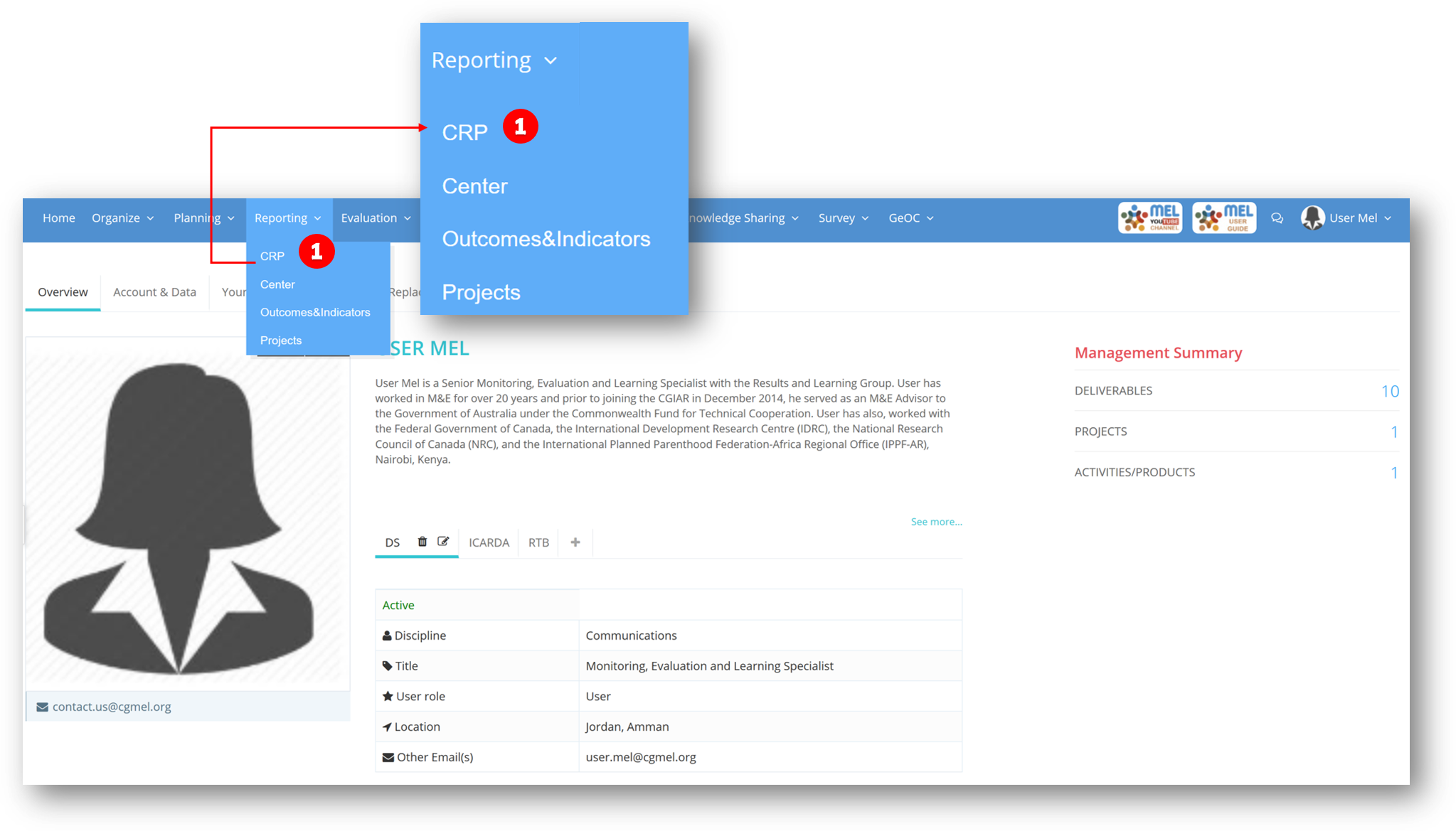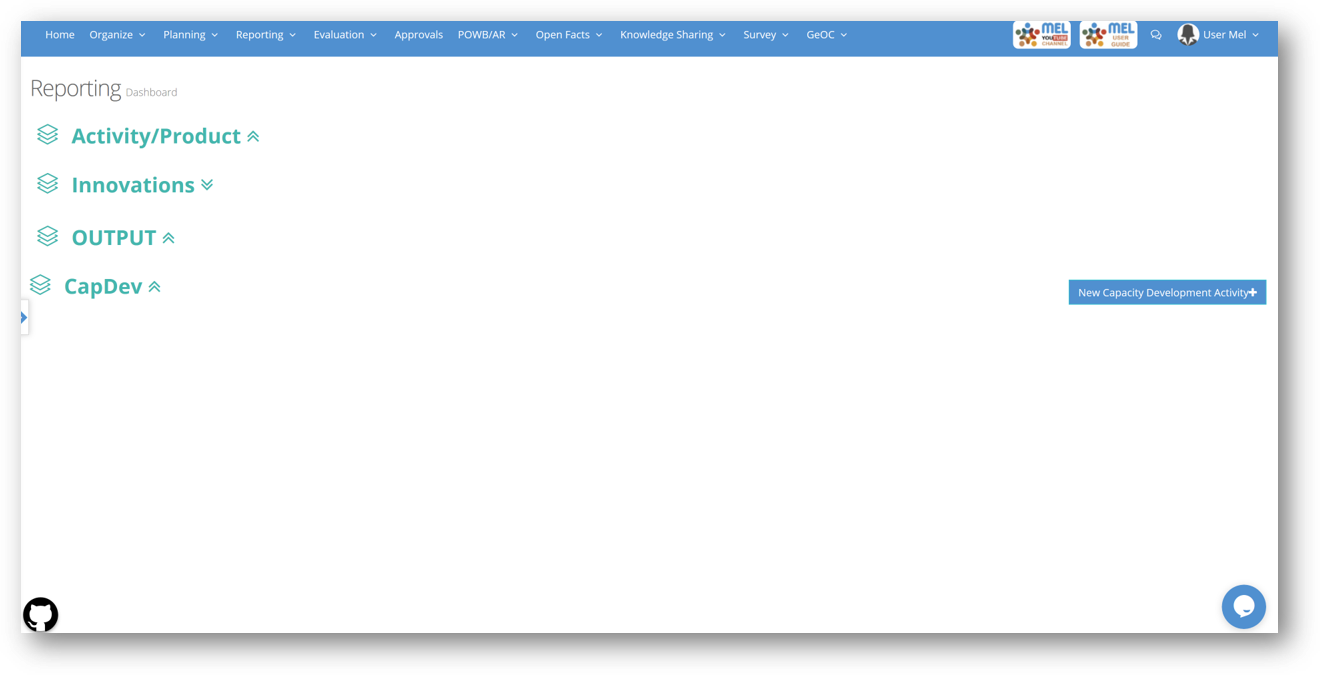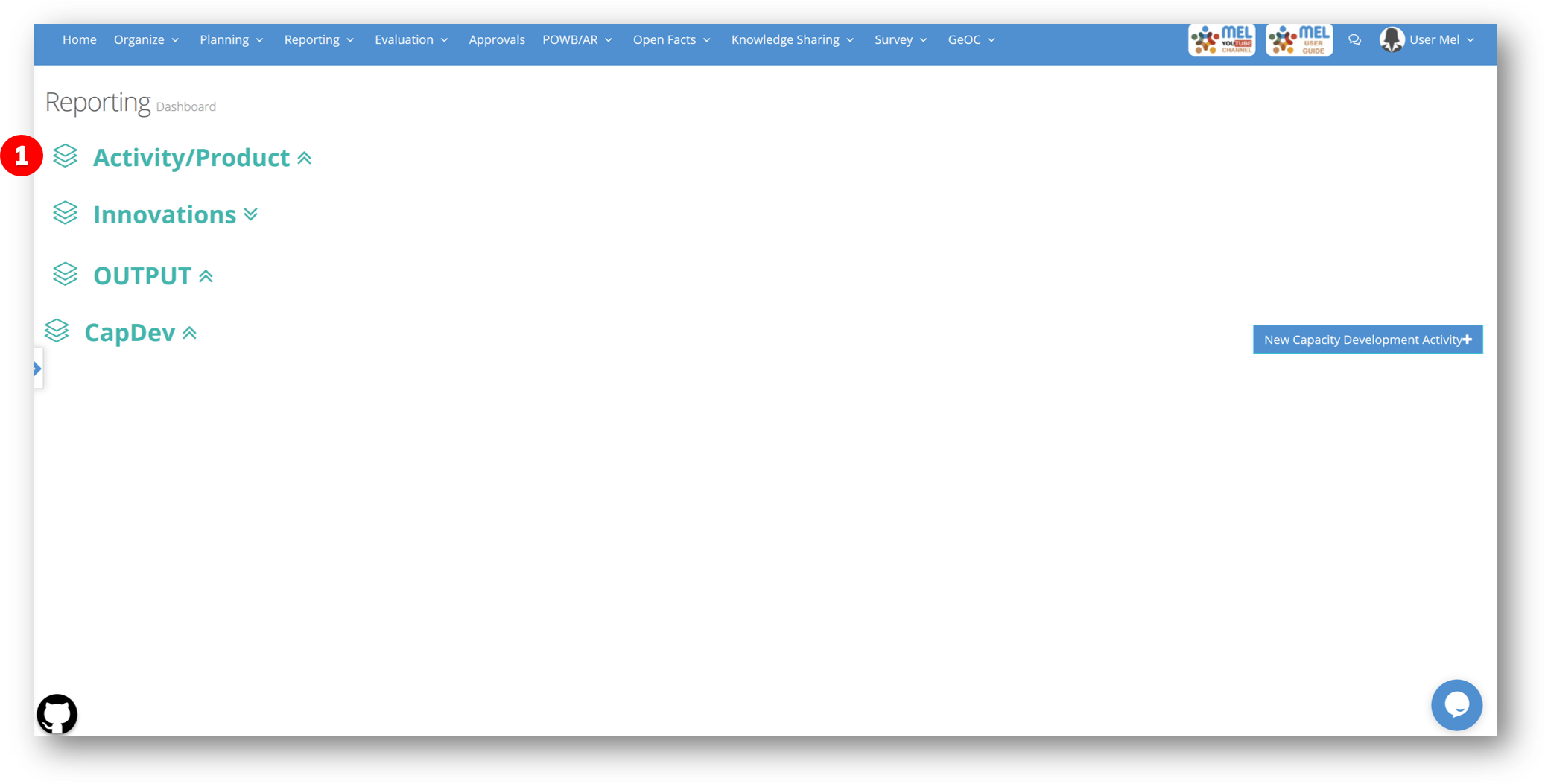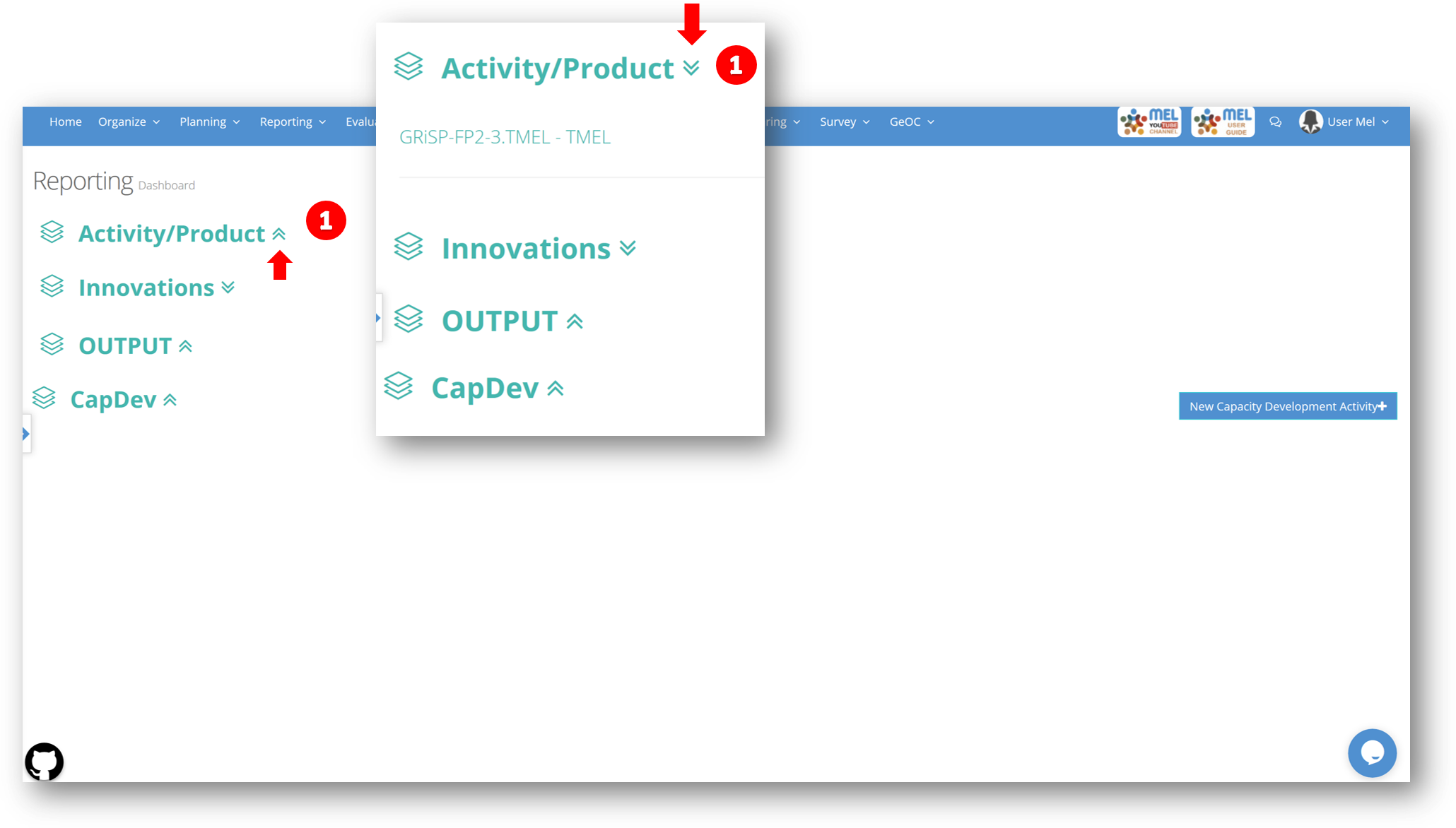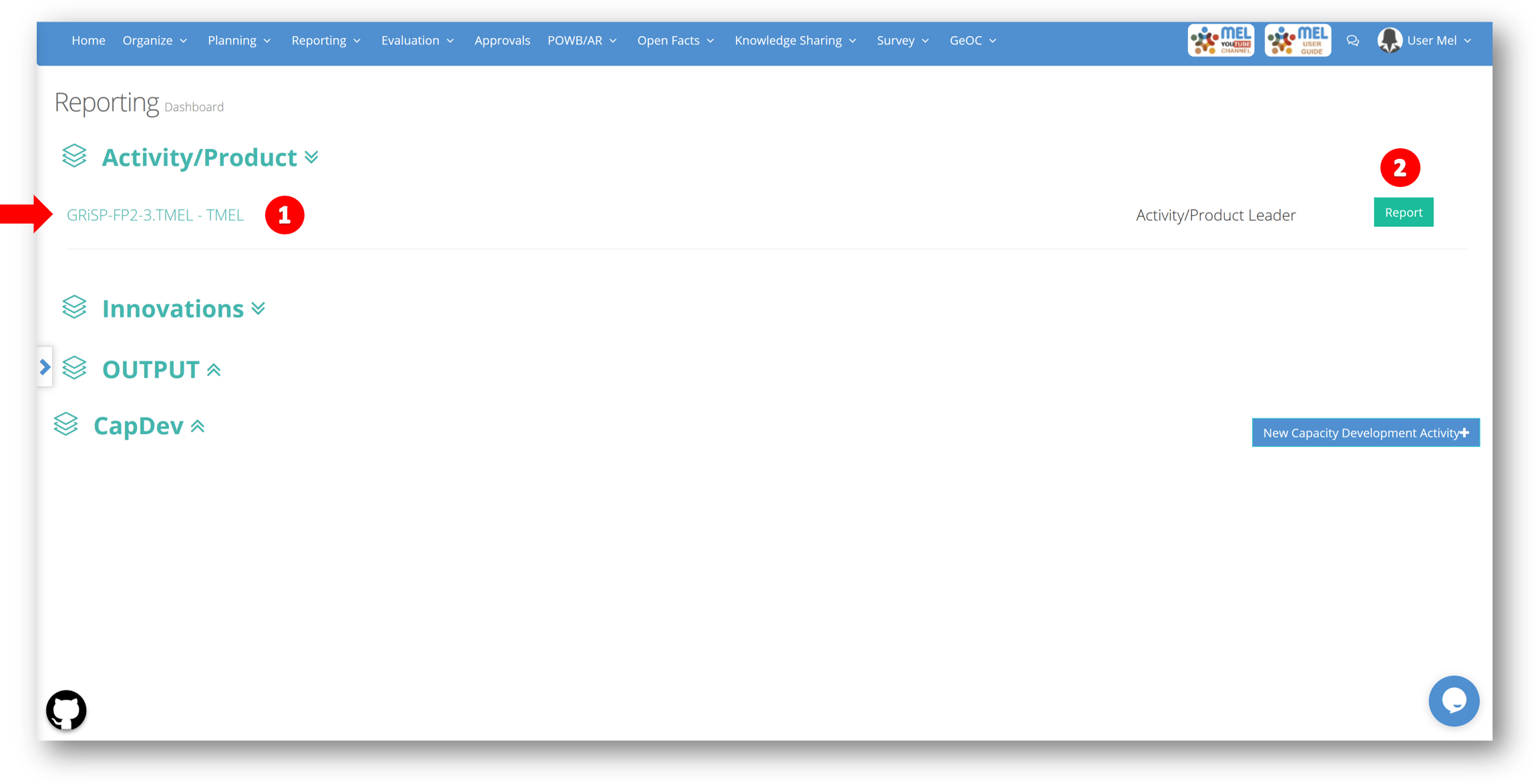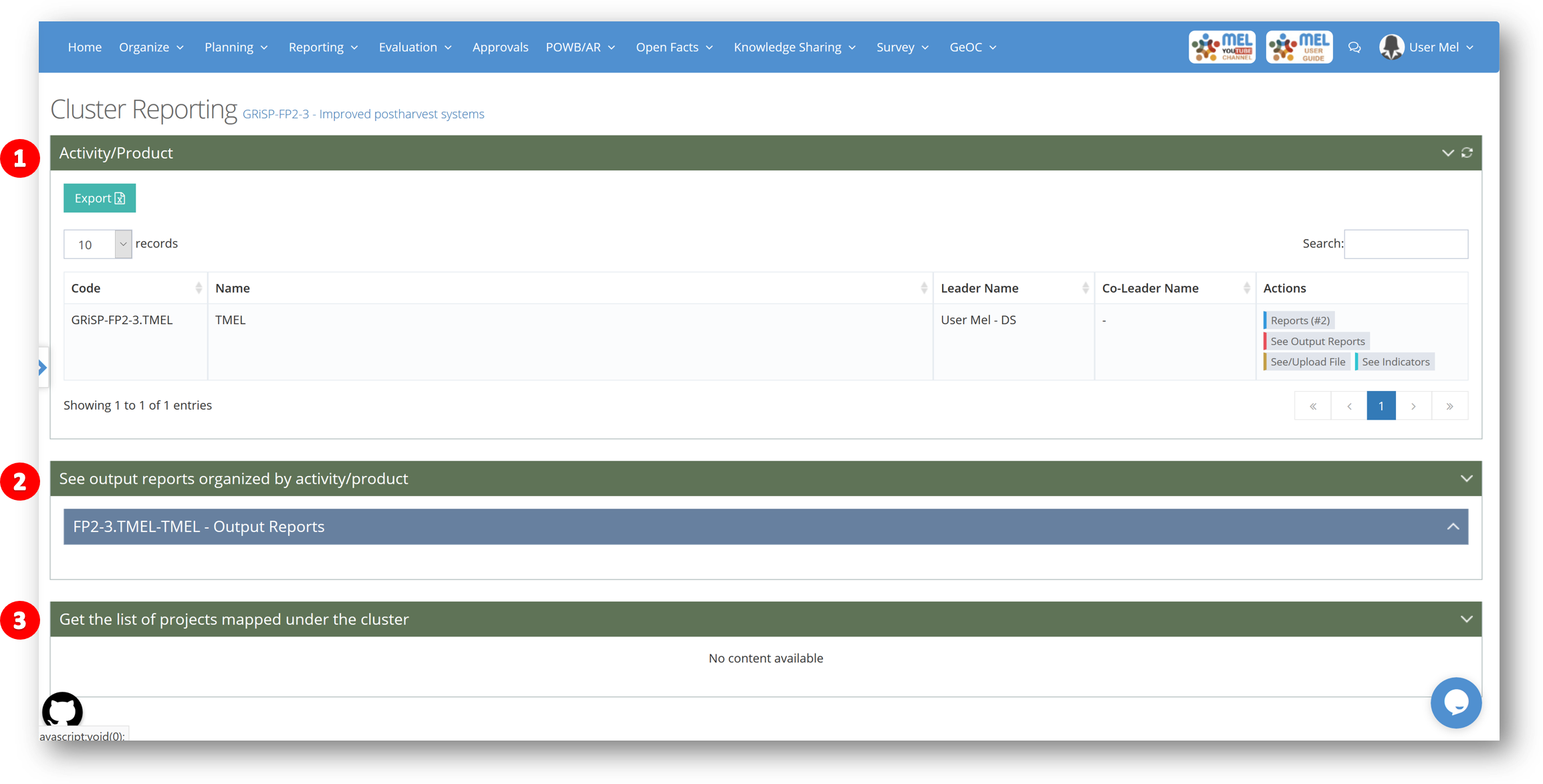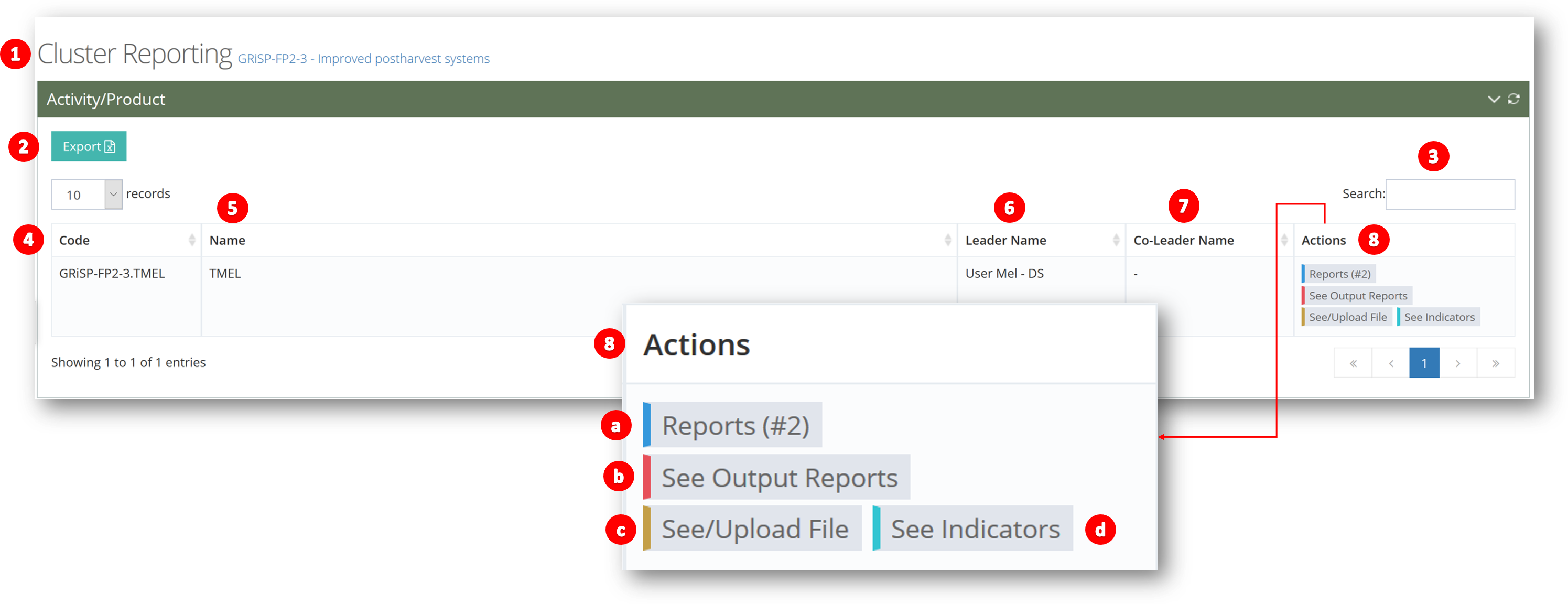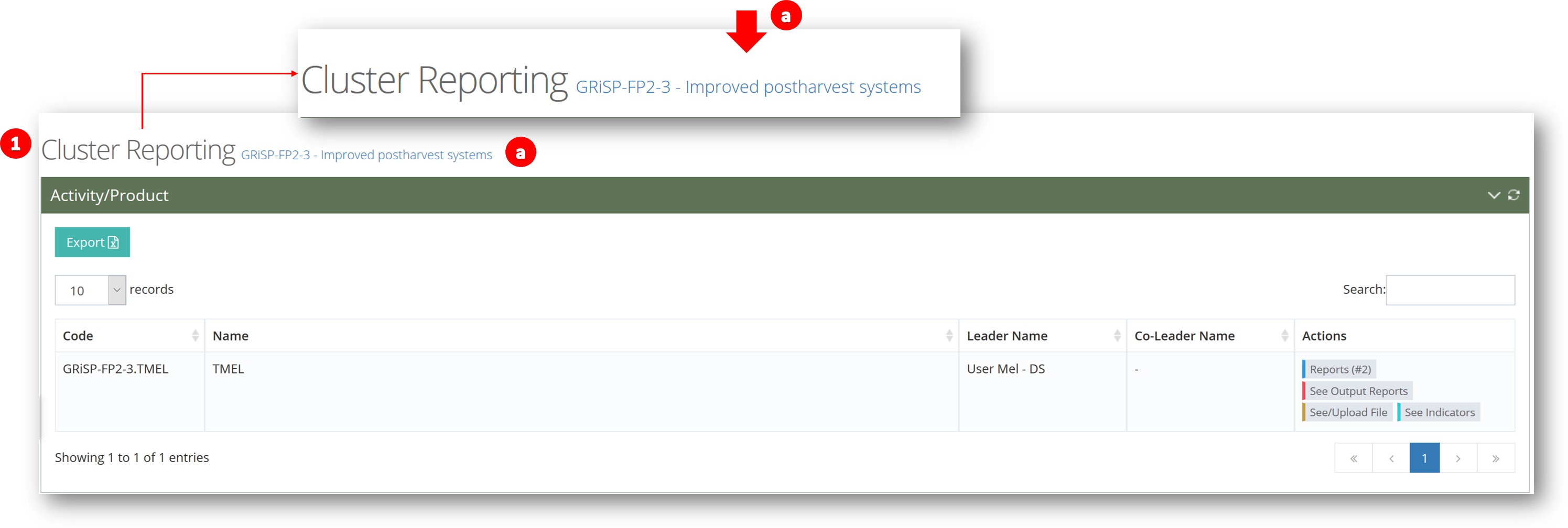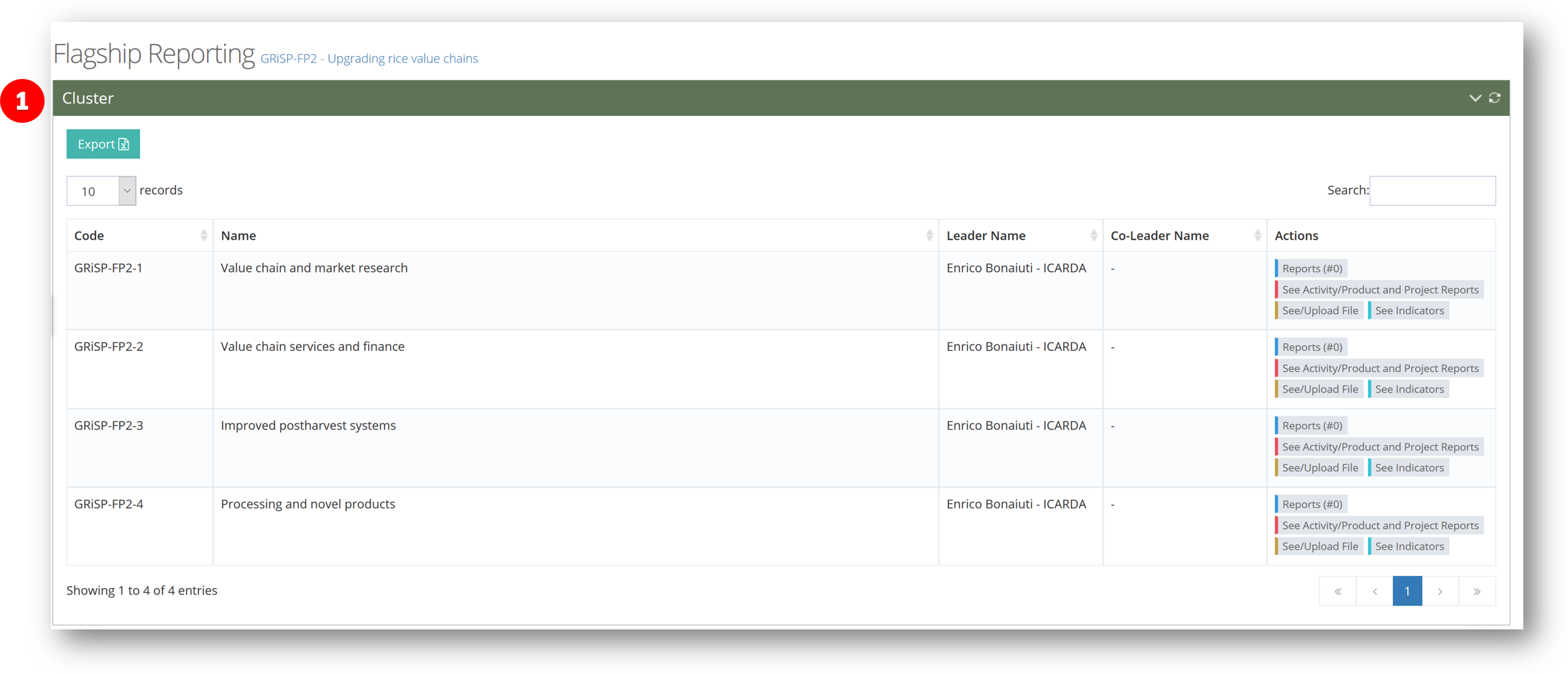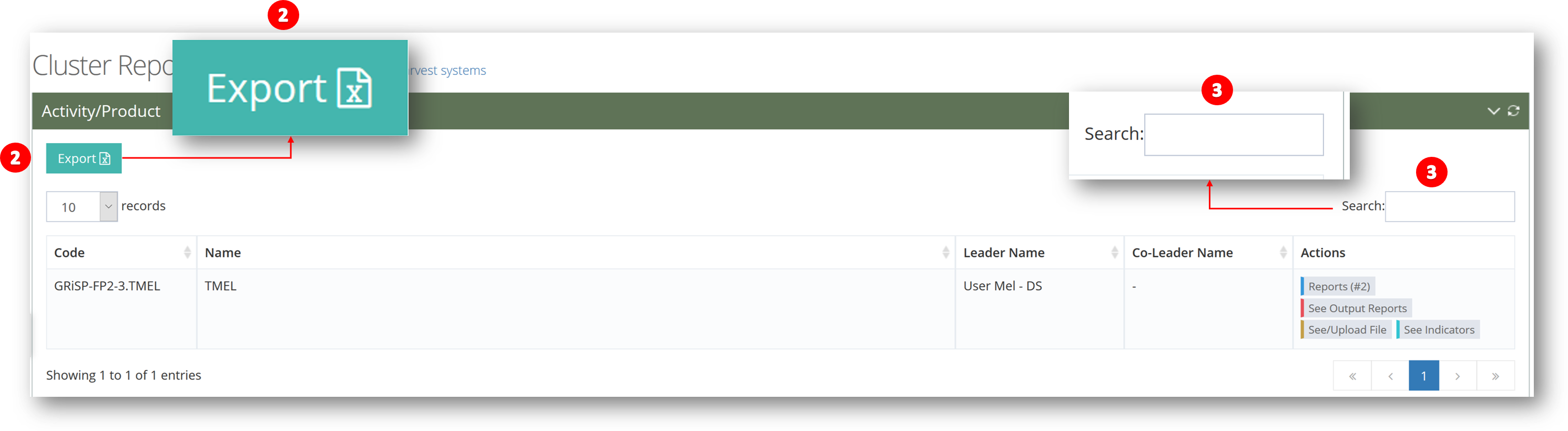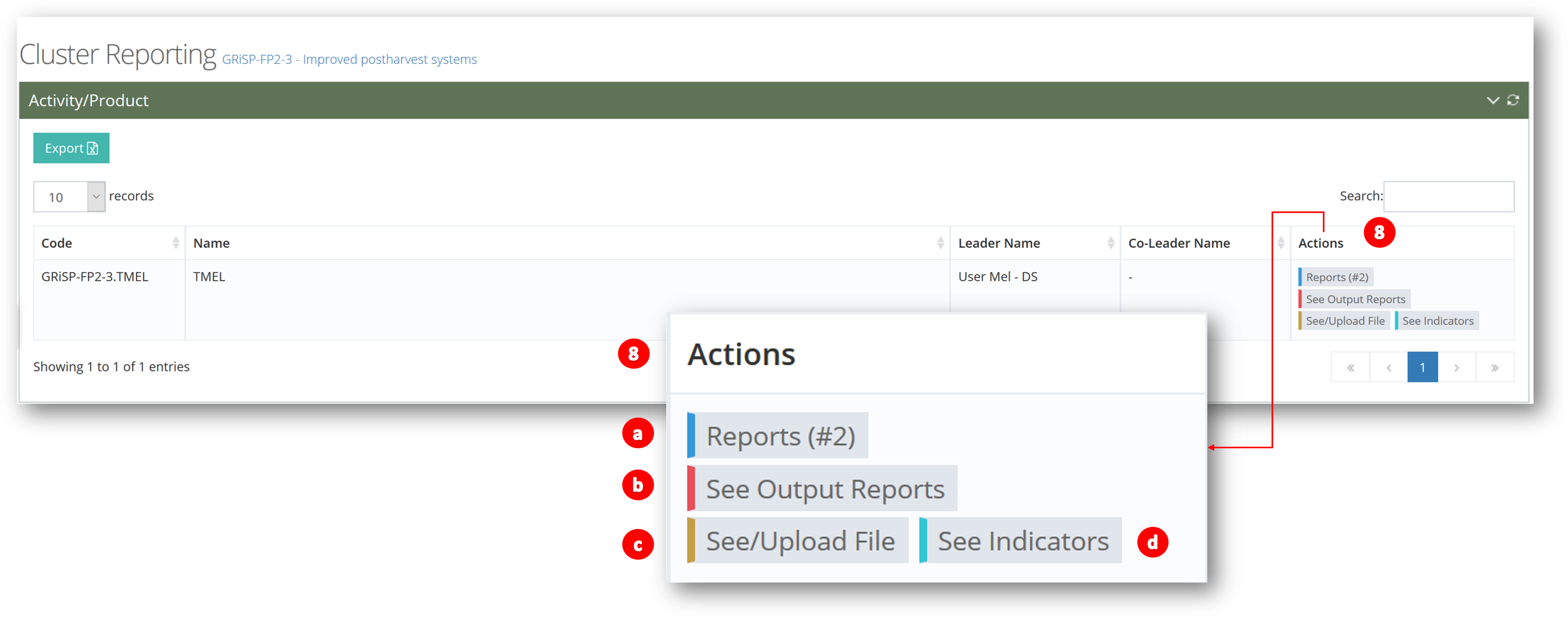Activity/Product Reporting
The activity/product reporting is the second step of the CRP's reporting process. The activity/product reporting section can be accessed through the reporting dashboard by clicking on Reporting - CRP.
All activity leaders/co-leaders who are involved in the cluster can access this section and view all activity/product reports submitted under the same cluster, Only the activity/product leader and co-leader can add/Submit reports related to their activities, and this can be done once all the outputs for the specific activity are reported.
The CRP reporting dashboard will open.
Click on “Activity/Product” (1) to unfold the related list of activities to be reported.
You can fold and unfold a section by clicking on the arrow (1) next to each section.
Select the requested Activity/Product (1) and click on "Report" (2) button.
The activity/product reporting page will open divided to 3 main sections:
- Activity/Product (1): The manage section of Activity/product reporting.
- Activity/Products output reports (2): To see all reported output reports, organized by activity/products.
- List of projects mapped under the cluster (3): To see the list of projects which are mapped to the cluster.
Activity/Product
Each Activity/product reporting section contains the following:
- Cluster Reporting (1).
- Export (2).
- Search (3).
- Code (4).
- Name (5).
- Leader Name (6).
- Co-Leader Name (7).
- Actions (8):
- Reports (a).
- See output reports (b).
- See/Upload file (c).
- See indicators (d).
Cluster Reporting (1): The name of the activity/product’s cluster is displayed as a link (a). By clicking the link (a).
The cluster reporting page will open.
Export (2): Click on export (2) to export the activity/product reports as an excel file.
Search (3): Click on search (3) to search for a specific activity/product.
Actions (8): Contains a set of actions related to a specific activity/product:
- Reports (a): To see all submitted reports under a specific activity/product or submit a new report.
- See output reports (b): To see all submitted output reports related to the specific activity/product.
- See/Upload file (c): To see all the files uploaded under a specific activity/product or upload new files.
- See indicators (d): To see all the indicators related to a specific activity/product.