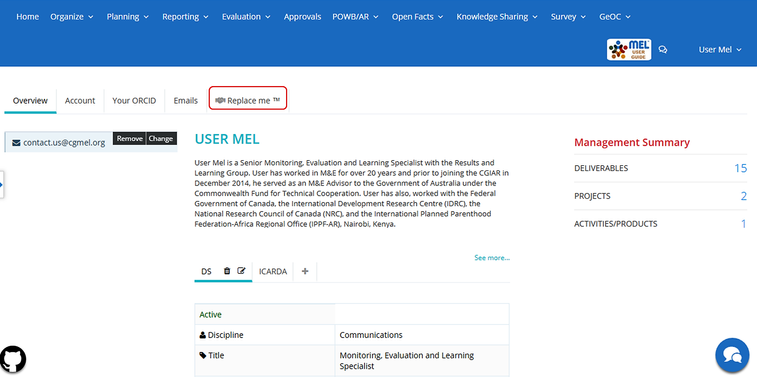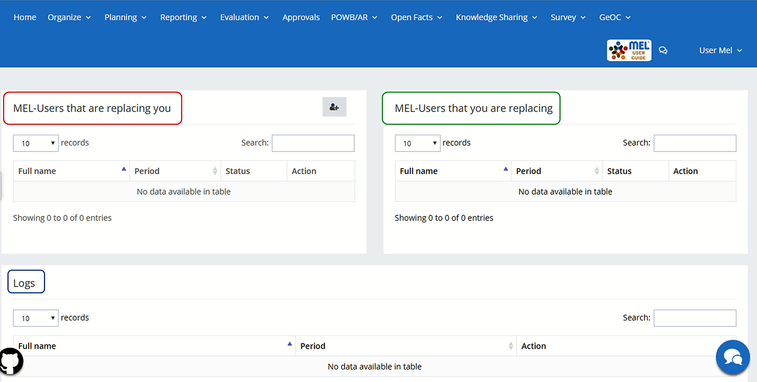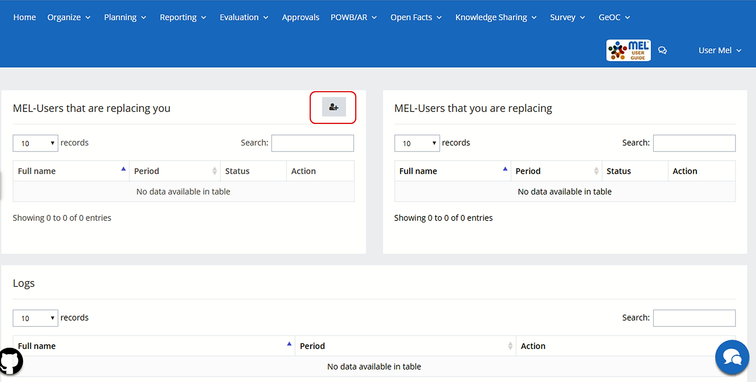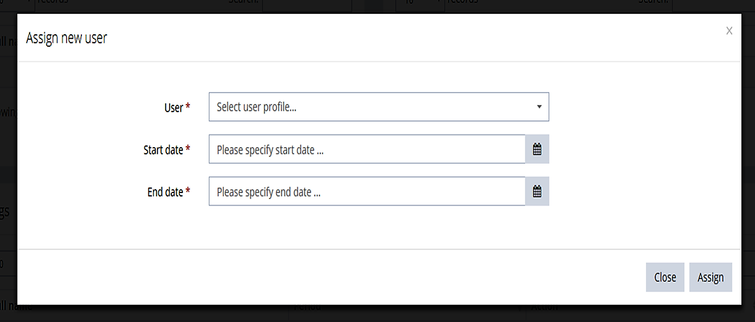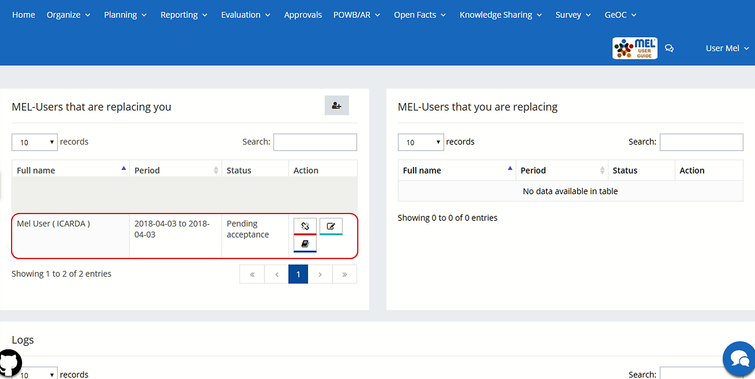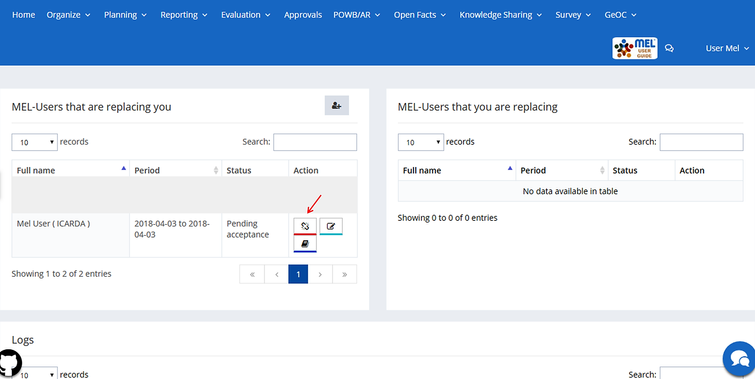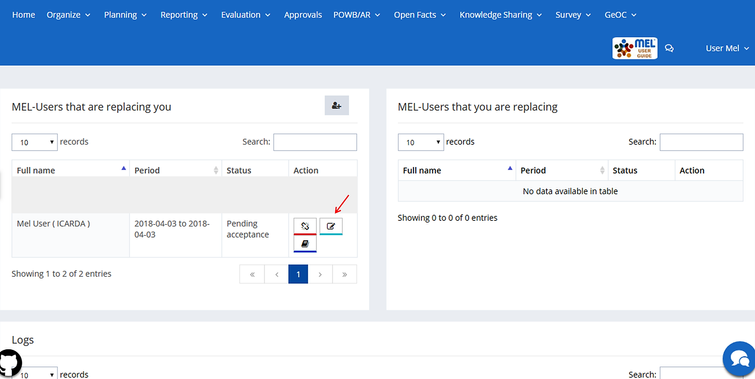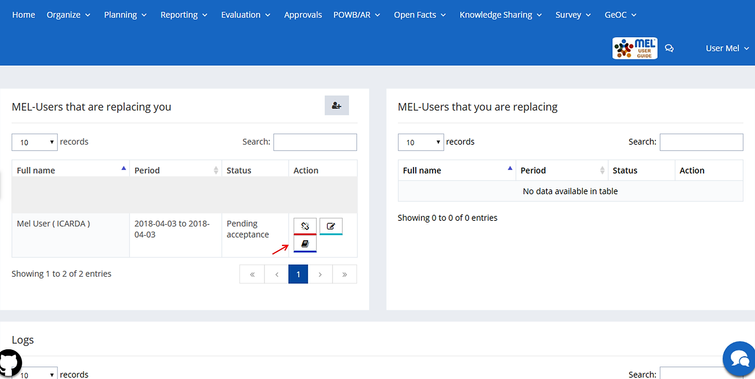The function “Replace Me” allows to temporarily assign your own account to a colleague, in order to optimize the reporting time, share or delegate responsibilities when you are traveling or on leave and for any other need.
It can be accessed from the user’s home page.
By clicking on “Replace me” a new tab appears with 3 separate sections:
- MEL-Users that are replacing you: shows the list of Users that are or have been replacing you. From here you may send and manage the requests for replacement. Remember that Users that are replacing you will have full control of your account during the period of assignment.
- MEL-Users that you are replacing: shows the list of Users that sent you a replacement request. Here you may accept, deny, monitor and interrupt the replacements.
- Logs: allows you to monitor the actions performed by the Users during the assignment period.
While the ‘Replace Me’ function is active, you can normally access and use your account, edit the assignment time spawn or modify the period of assignment.
Exercise maximum caution in using this function and be mindful about sharing your personal data and those of your partners.
MEL-Users that are replacing you
Go to this section to send a ‘Replace me’ request. Click on the “+” button on the top-right of box.
Specify the User and Profile, Start Date and End Date and click on Assign.
Once done, an email will be sent to the selected User, who shall accept or deny the task. The detailed information about the User and the assignment period will be visible in this section.
When the request is sent, its status in the table will appear as – Pending acceptance –. Once the selected user accepts/denies your request, the status massage will change accordingly.
Click on the first icon to cancel assignment.
Click on the second icon to edit the assignment period.
Click on the third icon to monitor the actions performed by the User. The list of actions will appear in the Section ‘Logs’.
If you have more than one profile, you can assign one of your profiles by using the “replace me” function. The appointed user will then be able to take over the tasks assigned to him from that specific profile.
MEL-Users that you are replacing
To be developed