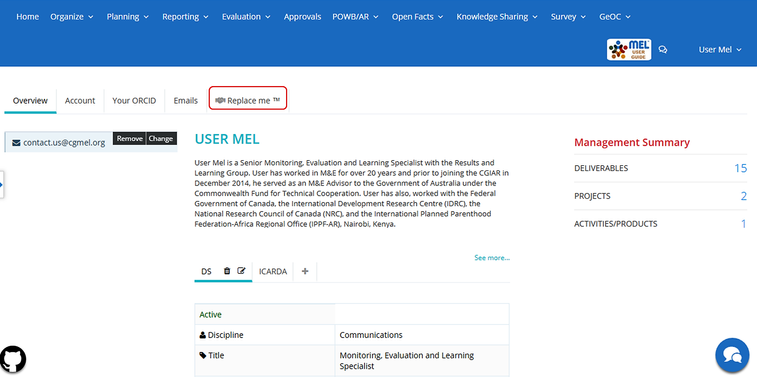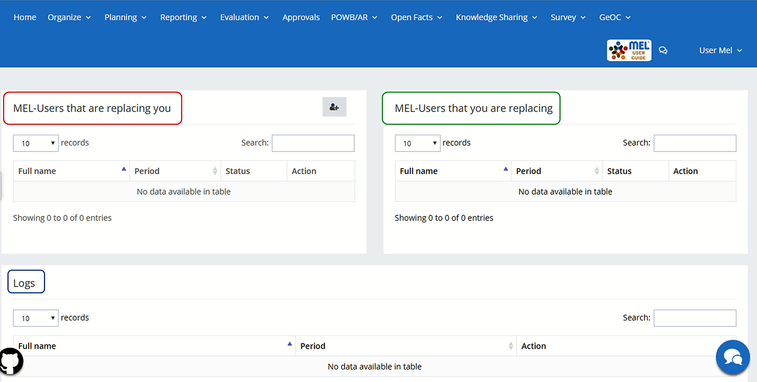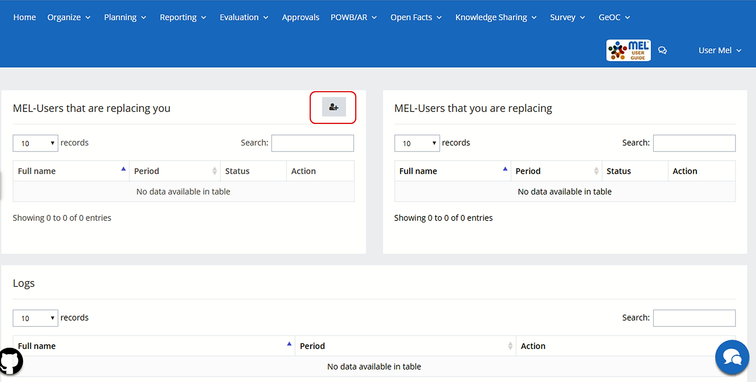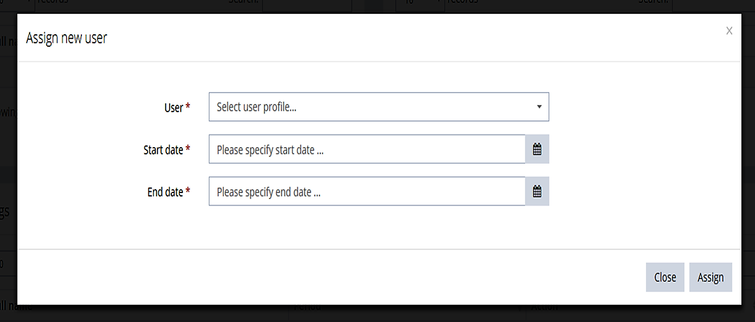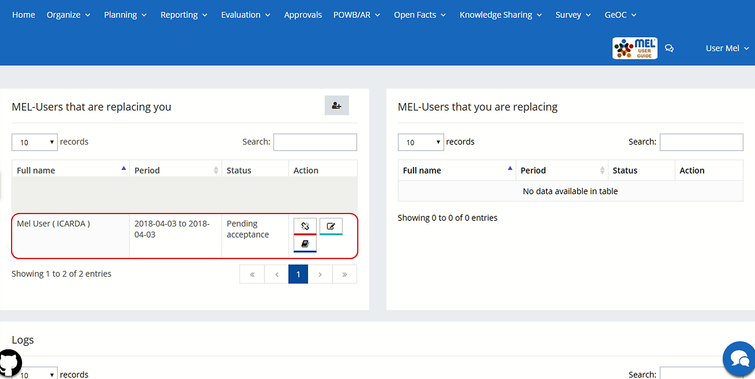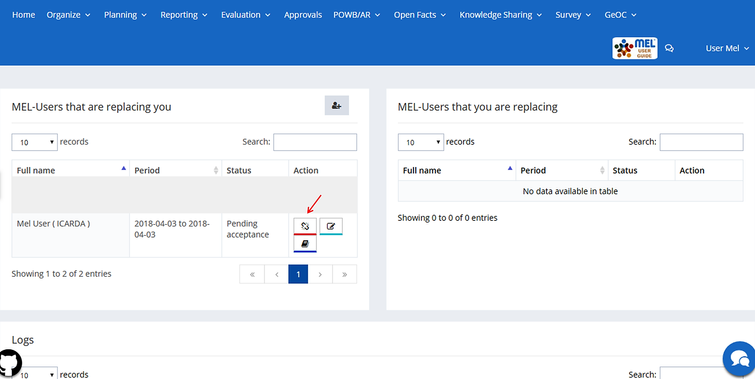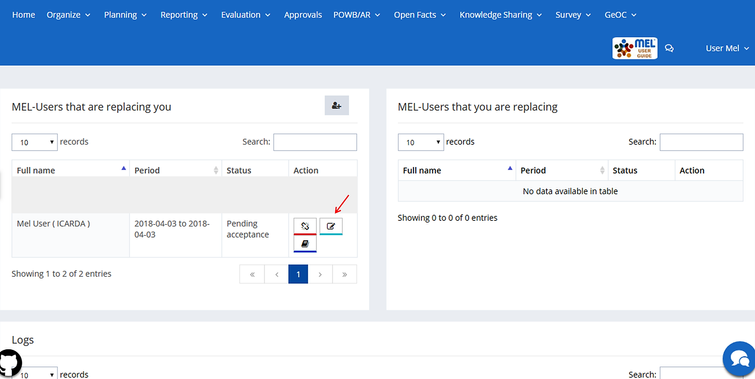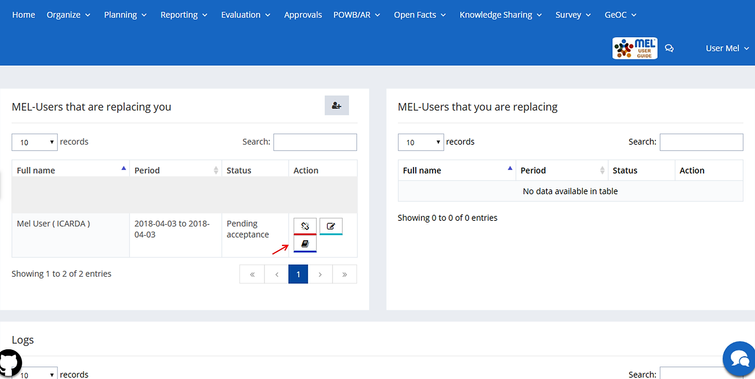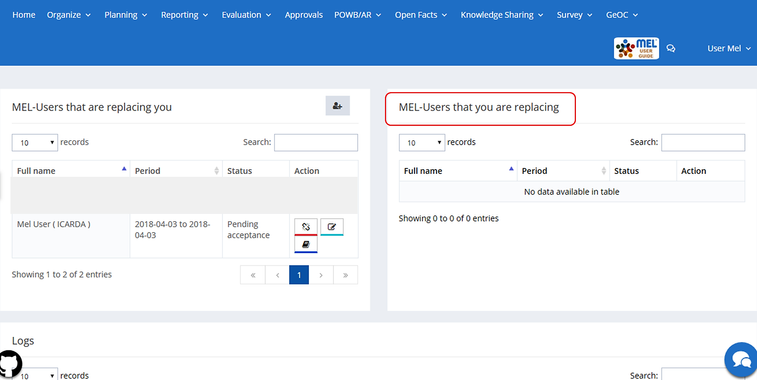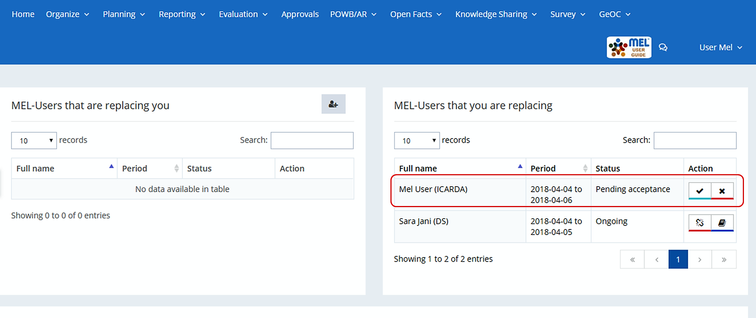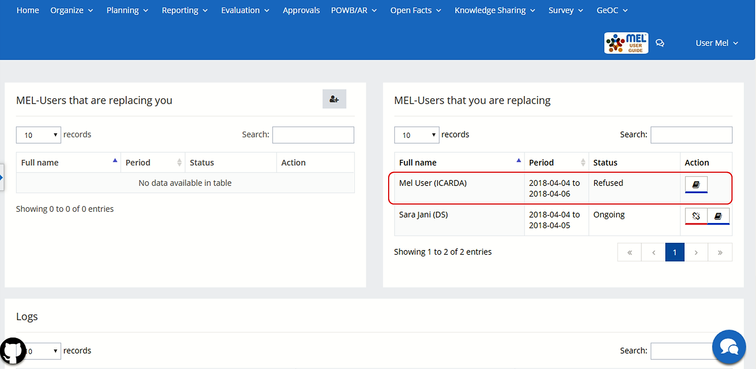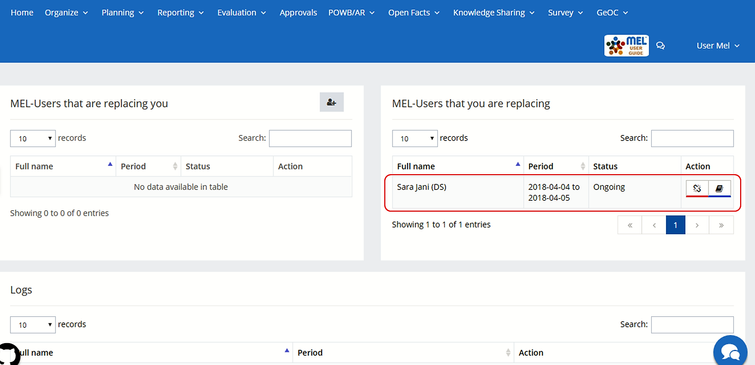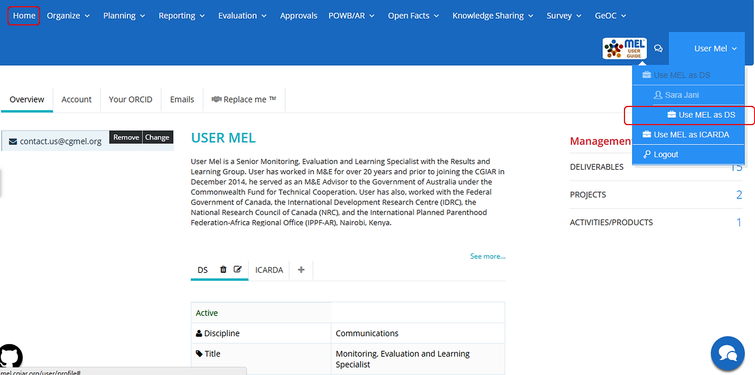Replace me
The function “Replace Me” allows to temporarily assign your own account to a colleague, in order to optimize the reporting time, share or delegate responsibilities when you are traveling or on leave and for any other need.
It can be accessed from the user’s home page.
By clicking on “Replace me” a new tab appears with 3 separate sections:
- MEL-Users that are replacing you: shows the list of Users that are or have been replacing you. From here you may send and manage the requests for replacement. Remember that Users that are replacing you will have full control of your account during the period of assignment.
- MEL-Users that you are replacing: shows the list of Users that sent you a replacement request. Here you may accept, deny, monitor and interrupt the replacements.
- Logs: allows you to monitor the actions performed by the Users during the assignment period.
While the ‘Replace Me’ function is active, you can normally access and use your account, edit the assignment time spawn or modify the period of assignment.
Exercise maximum caution in using this function and be mindful about sharing your personal data and those of your partners.
MEL-Users that are replacing you
Go to this section to send a ‘Replace me’ request. Click on the “+” button on the top-right of box.
Specify the User and Profile, Start Date and End Date and click on Assign.
Once done, an email will be sent to the selected User, who shall accept or deny the task. The detailed information about the User and the assignment period will be visible in this section.
When the request is sent, its status in the table will appear as – Pending acceptance –. Once the selected user accepts/denies your request, the status massage will change accordingly.
Click on the first icon to cancel assignment. An automatic email will be sent to the selected User notifying him/her about the cancellation.
Click on the second icon to edit the assignment period.
Click on the third icon to monitor the actions performed by the User. The list of actions will appear in the Section ‘Logs’.
Remember that the ‘Replace me’ function is specific to each profile you have as MEL-User. If you have more than one profile, you have to consider that you always ask for a replacement with a specific profile. If you want to ask for a replacement for all your profiles, you have to use the ‘Replace me’ function with each of them. The selected MEL-User will then be able to take over the tasks assigned to him from one or more profiles depending on your requests.
MEL-Users that you are replacing
This section shows the list of MEL-Users who sent you a ‘Replace me’ request.
When a MEL-User send you a ‘Replace me’ request, you will receive an email asking you to accept or refuse the request.
Dear Sara Jani, |
Enrico Bonaiuti has sent you a "Replace me" invitation for the period 2018-04-04 - 2018-04-07. If you accept, you will be able to act on behalf of Enrico Bonaiuti in MEL during the period indicated. Here you may find the online guide on how to use the "Replace me" function. With your next login, you will be able to accept or refuse this invitation. Please proceed and send your answer to Enrico Bonaiuti : link to login |
Once you log into your MEL account the pending inviations will appear.
You will either accept or refuse the invitation.
Refuse the invitation
If the invitation is rejected an email will be sent to the inviter notifying him that his request for replacement is rejected and the status under “MEL-Users that you are replacing” in your screen will change from Pending acceptance to Refused.
Accept the invitation
If the invitation is accepted an email will be sent to the inviter notifying him that his request for replacement is accepted and the statues under “MEL-Users that you are replaying” in your screen will change from Pending acceptance to ongoing.
You will be able then to login as the inviter from “Home” and by clicking on the top right menu once the the selected period for replacing started.
After accepting, you will be able to:
- Cancel the replacement: By clicking on the first button, this will send an email to the inviter.
- View logs: by clicking on the second button, you can view the logs performed by you on behalf of the MEL-User you are replacing.
Note that
- Two MEL-Users cannot replace each other in the same period. If a MEL-User try to do so, the profile of the other MEL-User will appear as highlighted in gray and not available for selection.
- MEL-Users that exists in the database of the system but are not active are not showed in the list. If you have any question about this point please contact mel-support@cgiar.org.
- The replacing will remain active till the end of the replacement period, if not canceled and not refused.