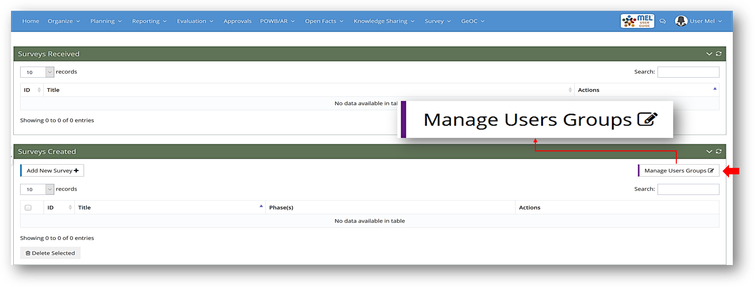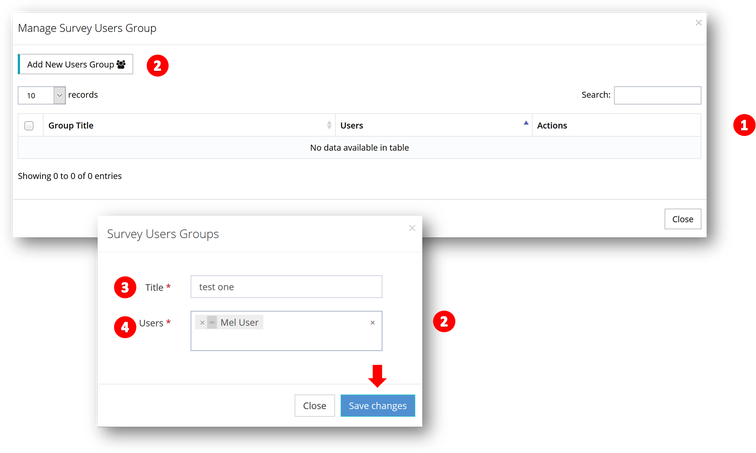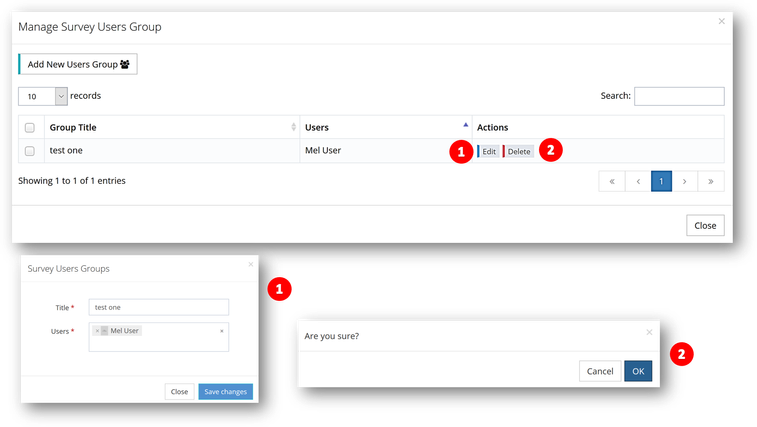Manage Users Groups
Manage Users Groups
Use this function to create your own list of users combining them in different groups to facilitate sending the survey to multiple users.
Click on “Manage Users Groups”.
Mange survey Users Group (1) window will open. To add a Group:
- Click on "Add New Users Group" (2), the Surveys Users Groups (2) window will open
- Add the title (3) of the survey and select the user’s names from the drop-down list next to the Users (4). Once done, click on “Save Changes”.
The group will be created.
- Click on “Edit” (1) to make the desired changes and click on “Save changes”.
- Or click on “delete” (2) to delete the added group. A window will open with a message confirming your action. Click on “Cancel” to stop the operation or “OK” to go on with the deletion.
, multiple selections available,
Related content
How to add Users
How to add Users
More like this
Registered Users - Main list
Registered Users - Main list
More like this
1. User Type Functionality
1. User Type Functionality
More like this
Add New Partners
Add New Partners
More like this